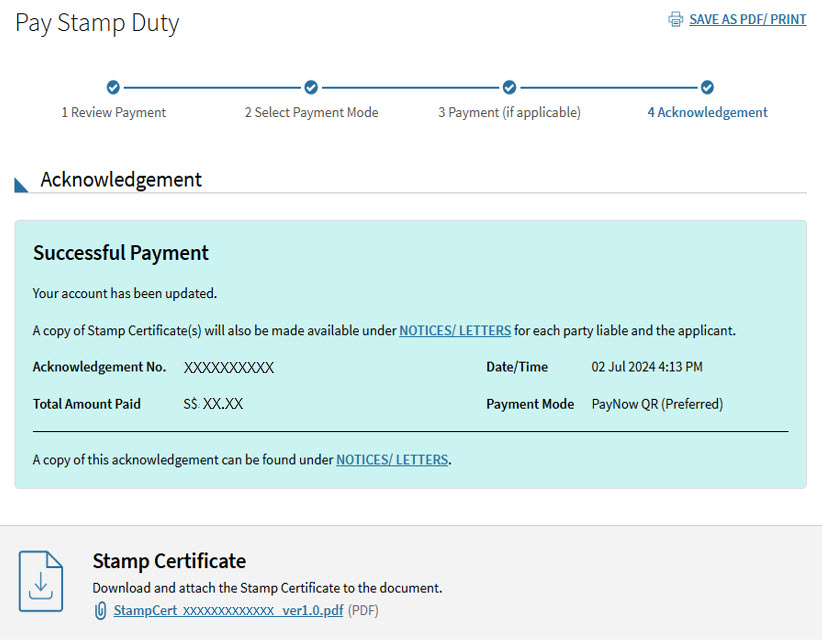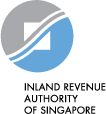PayNow QR for Stamp Duty
Step-by-step guide to make payment for Stamp Duty
via PayNow QR Code
Step 1. At myTax Portal login page, select "Stamp Duty".
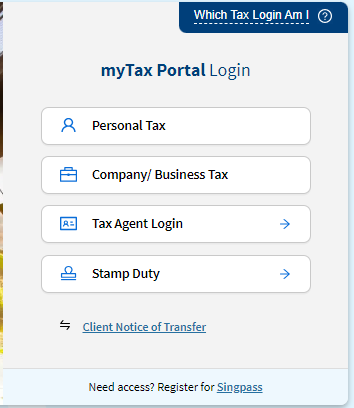
Step 2. Select "Pay Stamp Duty".
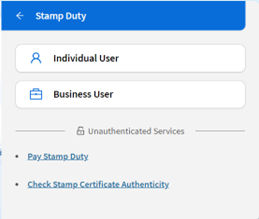
Step 3. Enter your Document Ref No. and click on the "Retrieve" button.
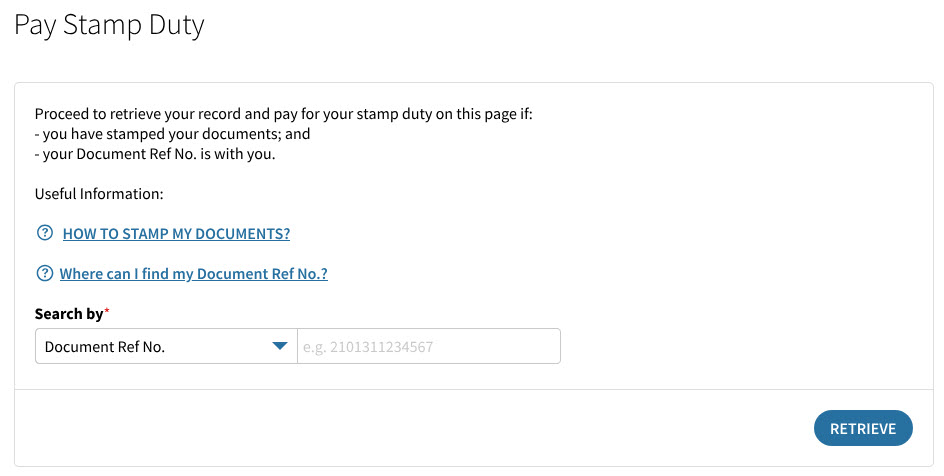
Step 4. Check that the retrieved record reflects the correct Document Ref No. and click on the "Continue" button.
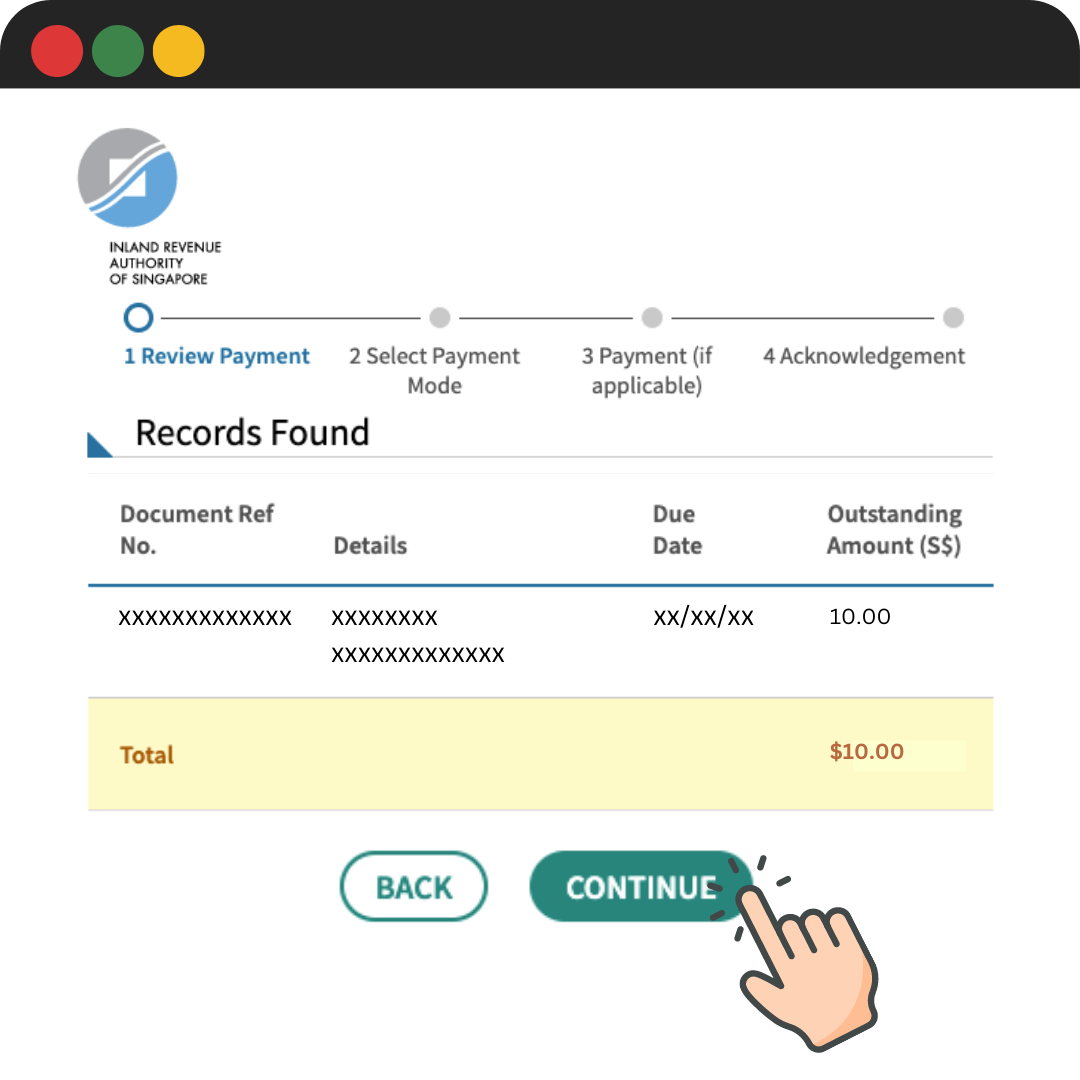
Step 5. Select "PayNow QR (Preferred)" and click on the "Continue" button.
Once a QR code is generated, you will see a countdown timer on the screen. If you complete the payment transaction within 15 minutes, you will be able to download the stamp certificate immediately on the acknowledgement page.
If you are unable to complete the transaction, you may still pay using this generated QR code which will be valid until the end of the next day. Once payment has been completed, you can immediately retrieve your stamp certificate at myTax Portal.
If you are using your mobile phone, take a screenshot of the generated QR code
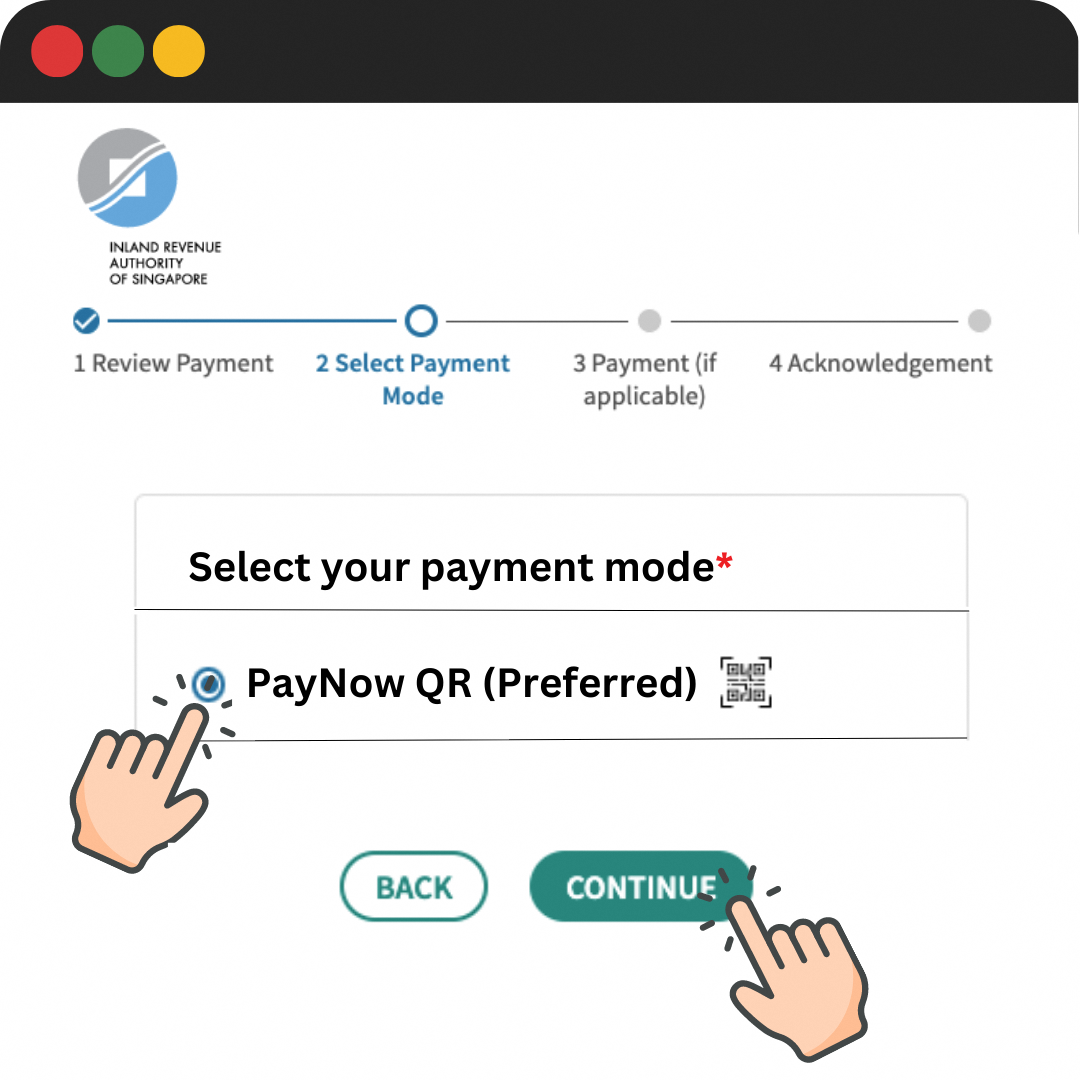
Step 6. Using your mobile phone, log in to your preferred mobile banking app.
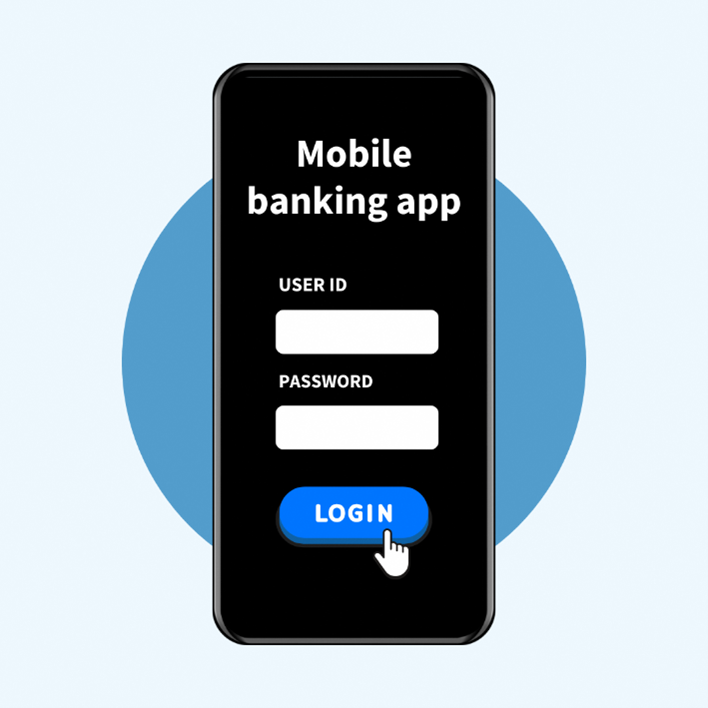
Step 7. Scan or upload* the generated QR code using your mobile banking app.
*If you have used your mobile phone to take a screenshot at Step 5, upload the screenshot of QR code from your mobile phone photo gallery.
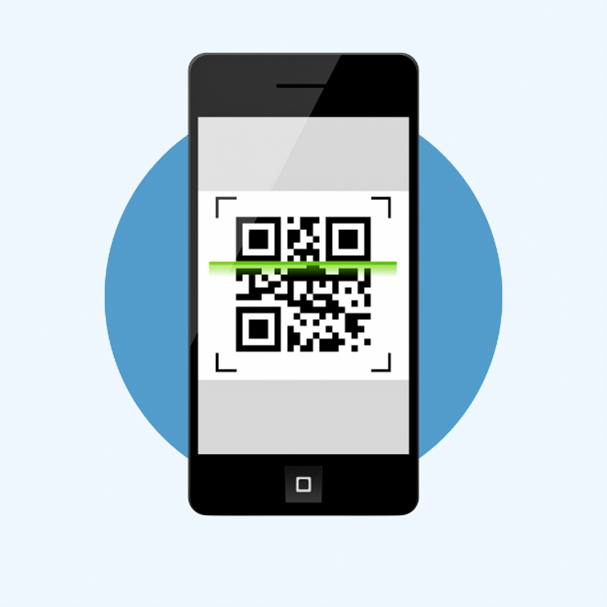
Step 8. Approve the payment in your mobile phone. If your bank account is set up with dual control, please inform your authoriser(s) to approve the payment.
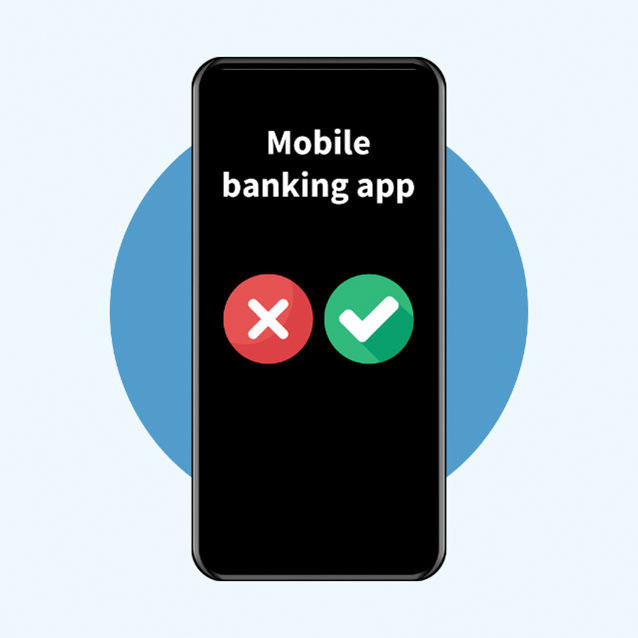
Step 9. Once the payment is successful, the page will be refreshed, and you will see the Successful Payment acknowledgment page.
You can download the stamp certificate immediately from this acknowledgement page.