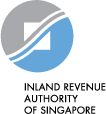Goods & Services Tax (GST)
Applying for eGIRO
You can pay your tax via GIRO. The GIRO deduction is on 15th of the month after the due date for payment. GST must be paid within one month after the end of GST accounting period.
Individuals - Apply for eGIRO
Apply for eGIRO easily and receive instant approval from your bank through your bank portal:
Bank Portal (Set up within 3 working days) |
 |
| OCBC and UOB customers |
Sign up for eGIRO using your own bank account for tax payments and IRAS will automatically refund tax credits to your bank account.
If you are setting up a GIRO arrangement to pay taxes for a third party using your bank account, tax credits
due to the third party will be refunded to their registered PayNow-UEN/FIN/NRIC account.
There are certain scenarios where you may be unable to apply for eGIRO:
- You do not have an account with any of the eGIRO participating banks listed above
- You do not have internet banking facilities
If you fall under these scenarios, you can submit a request for a GIRO application form.
Businesses - Apply for eGIRO
Applying for eGIRO with DBS/POSB, OCBC, UOB, Bank of China and Maybank
Once the applicant has applied for eGIRO at myTax Portal and at the Corporate Internet Banking Portal, the approver can instantly approve the GIRO arrangement at the Corporate Internet Banking Portal.
(Instant setup upon approval by approver at the Corporate Internet Banking Portal) |
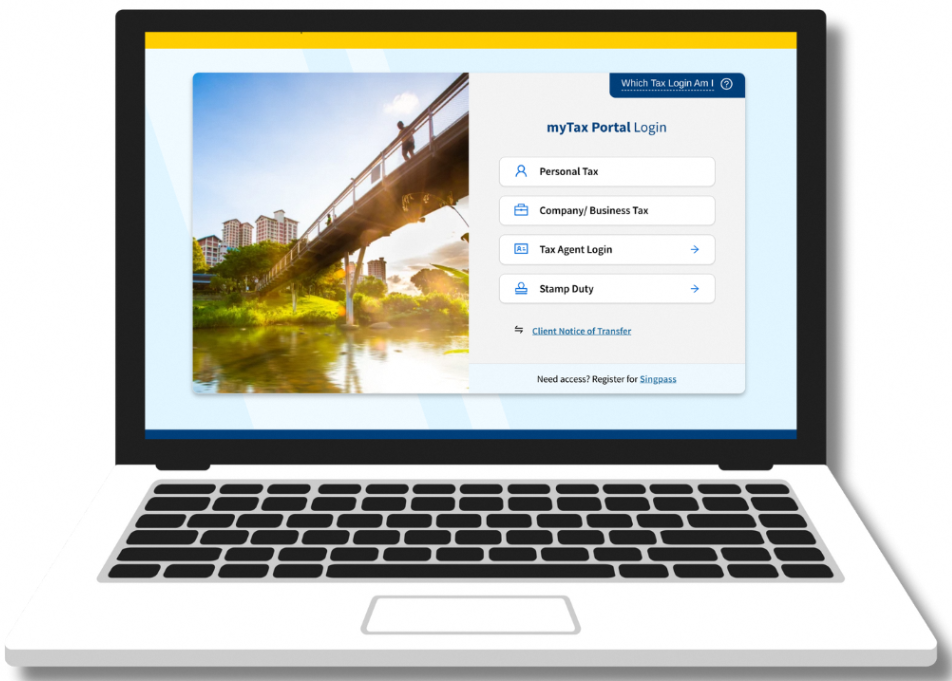 |
| DBS/POSB, OCBC, UOB, Bank of China and Maybank customers |
The approver needs to approve the application within 48 hours, as the application will lapse after 48 hours. Please note that approvals cannot be processed during IRAS system's weekly maintenance hours (2am to 6am on Wednesdays, and 2am to 8:30am on Sundays).
After IRAS receives the approval from the bank, you can view your GIRO plan for the outstanding tax balance (if any) via "Account" > "View GIRO Plan" digital service at myTax Portal.
Applying for GIRO with other Banks
Please complete and mail the GST GIRO Application Form to IRAS as eGIRO is not available for the other banks. The GIRO arrangement will be set up within 21 working days. The exact timeline is subject to the processing of the respective banks.
- Sign up GIRO for your own taxes using your own bank account: Your GIRO arrangement will be set up for tax payments and IRAS will automatically refund tax credits to your bank account.
- Sign up GIRO to pay taxes for a third party: The GIRO arrangement will be set up for the third party's tax payments only. Should there be any tax credit due to the taxpayer, it shall be refunded to the taxpayer's (i.e., the third party's) registered PayNow-UEN/FIN/NRIC account.
IRAS will send you a notification to view the notice of your GIRO application status via your preferred notification mode. The GIRO approval notices and Instalment Plan will also be stored in myTax Portal. You may log in to myTax Portal to view your GIRO plan details (Select "Account" > "View GIRO Plan").
For GIRO applications received after the 20th of the current month, deductions will only commence on the month after the upcoming month.
Managing your GIRO arrangement
For a successful GIRO deduction, please make sure that your bank has enough funds on the deduction date and that you have set a suitable payment limit. Do note that some banks may impose bank charges for unsuccessful GIRO deductions.
| Date of Deduction* | 15th of the month after the due date for payment. GST must be paid within one month after the end of GST accounting period. |
| If GIRO deduction is unsuccessful | GIRO arrangement will be cancelled. You have to make full payment of outstanding tax at myTax Portal (Select "Account" > "Pay Taxes") or re-activate the GIRO arrangement (Select "Account" > "Apply/ Manage GIRO Plan") to avoid penalties. |
*If the deduction date falls on a weekend or public holiday, deduction will be made the next working day.
Re-activate a GIRO arrangement
If your GIRO arrangement has been cancelled and you wish to re-activate a previous GIRO set up with IRAS, please do so via myTax Portal (Select "Account" > “Apply/ Manage GIRO Plan”).
Upon successful re-activation, you may log in to myTax Portal to view your GIRO plan details (Select "Account" > “View GIRO Plan”).
Make changes to a GIRO arrangement
Changing bank account or GIRO plan duration
You can log in to myTax Portal to make the changes.- Bank account changes: Cancel your GIRO Plan (Select "Account" > "View GIRO Plan" > Cancel GIRO Plan). If the bank account that you would like to change to is under DBS/POSB, OCBC, UOB, Bank of China or Maybank, you can apply for eGIRO (Select "Account" > "Apply/ Manage GIRO Plan" > New GIRO arrangement), otherwise you will have to submit a new GIRO form application (Refer to Individuals - Apply for eGIRO or Businesses - Apply for eGIRO). If you've previously used your bank account for GIRO with IRAS, you can re-activate your GIRO (Select "Account" > "Apply/ Manage GIRO Plan" > Reactivate GIRO arrangement).
- Plan duration changes: Cancel your GIRO Plan (Select "Account" > "View GIRO Plan" > Cancel GIRO Plan), then re-activate your GIRO (Select "Account" > "Apply/ Manage GIRO Plan" > Re-activate GIRO arrangement) to edit the total duration of your GIRO plan (for monthly instalment only) or change your plan type (from monthly instalment to one-time yearly deduction or from one-time yearly deduction to monthly instalment).
Cancel / Terminate GIRO Arrangement
If you wish to cancel your existing GIRO arrangement with IRAS, please log in to myTax Portal (Select "Account" > "View GIRO Plan" > View > Edit (under GIRO Plan Option)). By cancelling the GIRO arrangement, you may still proceed to re-activate the GIRO arrangement for future tax payments.
If you wish to terminate your GIRO arrangement with IRAS, please get in touch with your bank directly. Once your GIRO arrangement has been terminated, you will have to apply for a new GIRO arrangement for future tax payments (refer to Individuals - Apply for eGIRO or Businesses - Apply for eGIRO).
Do remember to settle any outstanding tax immediately after the cancellation/termination of GIRO arrangement to avoid late payment penalty.
Please log in to myTax Portal (Select "Account" > "View Account Summary") to view your latest tax balance and make payment via Pay Taxes (Select “Account” > “Pay Taxes”).